How To Install Downloader For Firestick
How to setup amazon firestick for WizzTVPlease note if this is New firestick you may need to enable developer options first, see video at bottom of page how to do this
Just follow this simple steps guide to install downloader on firestick and fire tv devices-
Step- 1: Allow Apps from Unknown Sources
Launch your firestick after connecting all the necessary cables. Go to Settings> Device> Developers option> then Allow Apps from Unknown Sources option, Please note if you have new firestick Developer options may be hidden see video at bottom

Step- 2: Go to Search option
Once you enabled Apps from Unknown Sources option, it means; now your device can install any application on firestick. Now, go to Search option with the help of your firestick remote.

Step- 3: Type Downloader
In the search option, type Downloader with the help of your firestick remote. Now open the first search result showing up on your TV screen. Hit the download button appearing on your screen.

Step- 4: Open Downloader
It will take around 30 seconds to install downloader on firestick, depending upon your internet connection speed. Once it’s downloader, hit the Open option appearing on your TV screen.

Step- 5: Enter your URL
Now, enter your Code or URL address in the box and select Go button to start downloading.
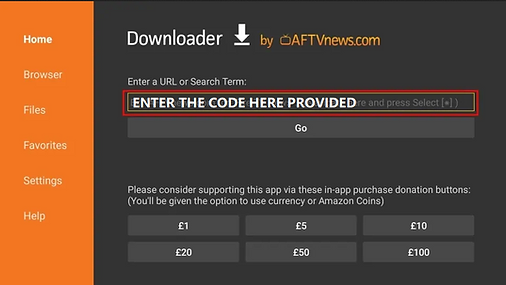
Step- 6: Enter Your URL Provided in your subscription package or download code to download WizzTV Sky glass
this will automaticly start the download onto your device, if you are getting failed connection make sure you have enabled allow unknown apps, see video at the bottom of this page
Step- 7: Once download complete click the install button to finish installing WizzTV, (Press Open)
Fill in your provided username & password and Sign-in
(when prompted to Allow access click allow)
(Full Setup instructions and codes are provided with your subscription)
